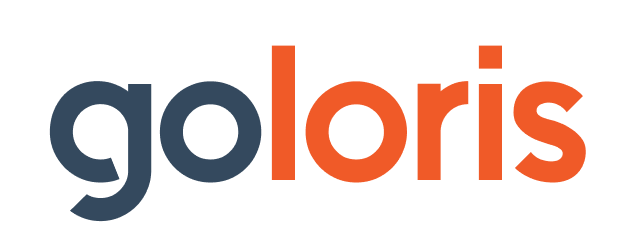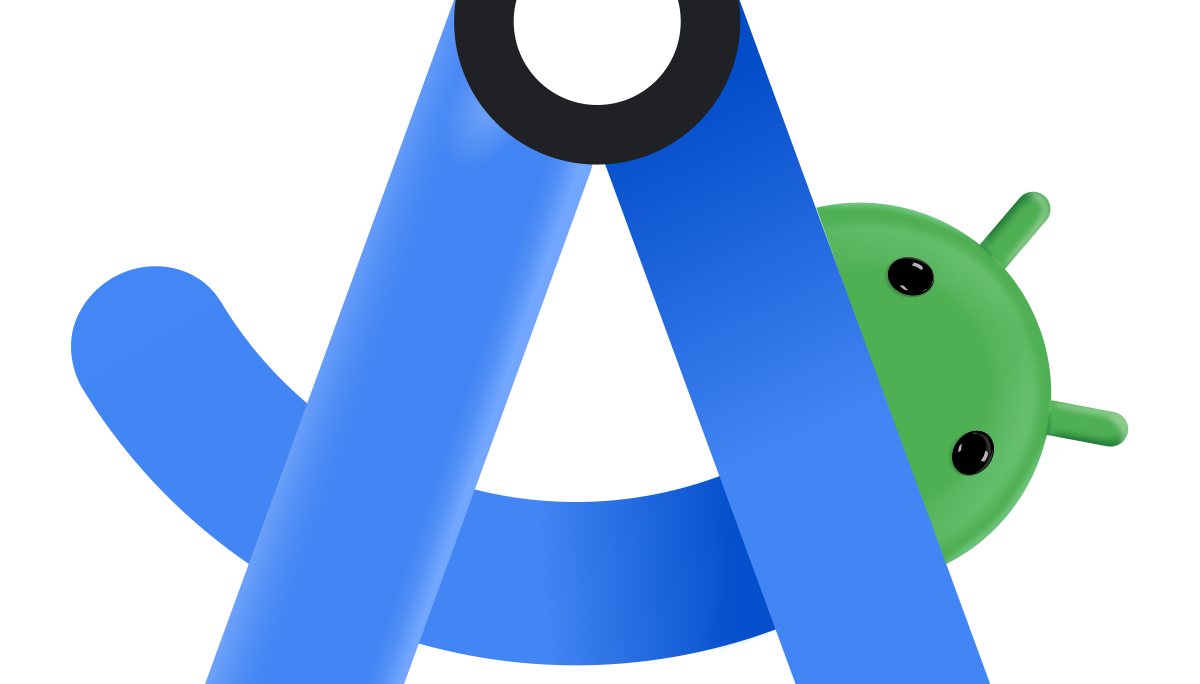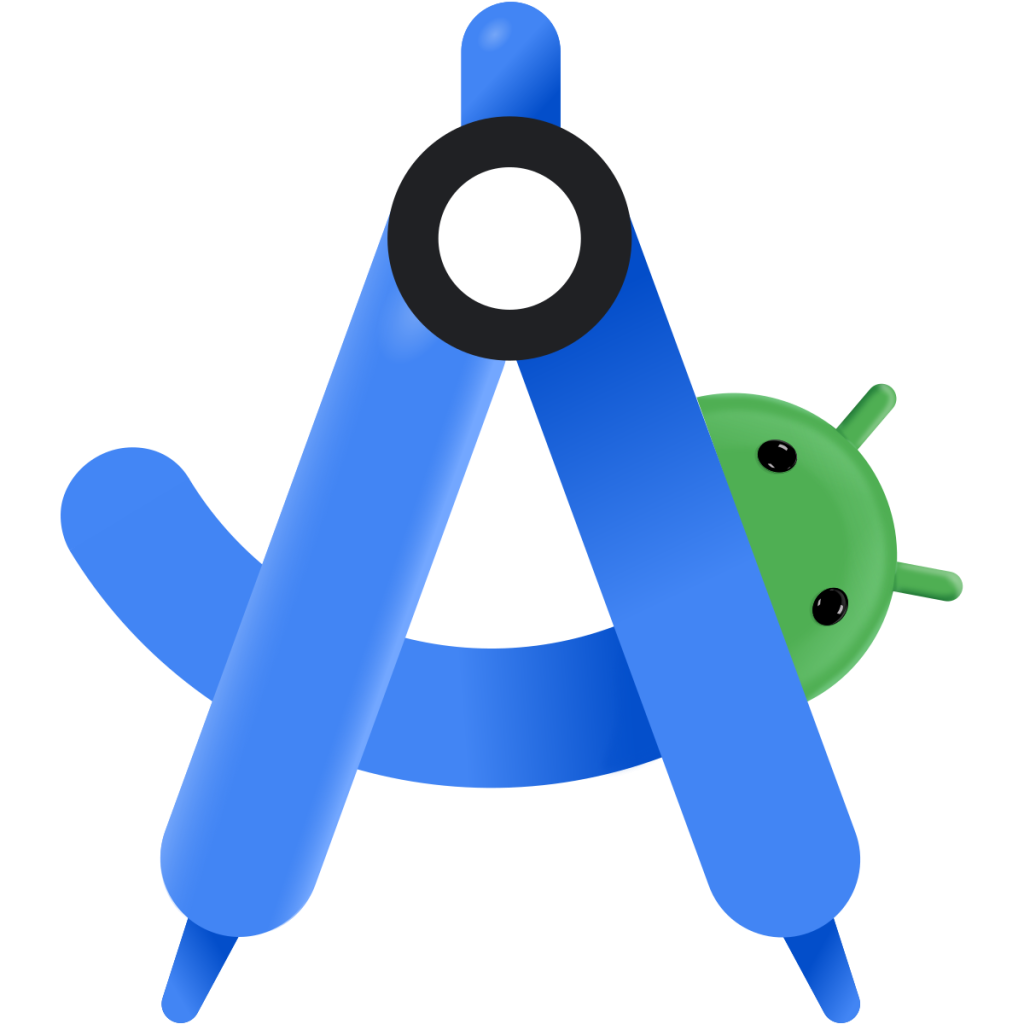
If you’re new to Android development, setting up Android Studio is the very first step to building your own apps. Android Studio is the official Integrated Development Environment (IDE) for Android, backed by Google, and comes with everything you need to start coding: a code editor, emulators, and debugging tools.
In this guide, we’ll walk through system requirements, installation steps for both Windows and Mac, first-time setup, and even creating your first project. By the end, you’ll have a fully working Android development environment.
System Requirements
Before diving in, make sure your machine meets the minimum requirements for running Android Studio smoothly.
For Windows:
- OS: Windows 10/11 (64-bit)
- RAM: 8 GB minimum, 16 GB recommended
- Disk: At least 8 GB of free space
- JDK: Bundled with Android Studio
- Resolution: 1280 x 800 minimum
For Mac:
- macOS: 10.14 Mojave or later
- RAM: 8 GB minimum, 16 GB recommended
- Disk: At least 8 GB free space
- CPU: Intel or Apple Silicon (M1/M2)
- Resolution: 1280 x 800 minimum
Step 1: Downloading Android Studio
The safest way to download Android Studio is directly from the official website:
👉 Download Android Studio
Step 2: Install Android Studio on Windows
Follow these steps to install Android Studio on Windows:
- Run the downloaded
.exeinstaller. - Accept the license agreement.
- Select components: Android Studio + Android Virtual Device (recommended).
- Choose the installation path (default works fine).
- Wait for installation to finish.
- Launch Android Studio and complete the setup wizard.
✅ Pro Tip: If the installer asks for a JDK, don’t worry — the latest Android Studio bundles its own JDK.
Step 3: Install Android Studio on Mac
Here’s how to install Android Studio on Mac:
- Open the
.dmgfile you downloaded. - Drag Android Studio into the Applications folder.
- Open Android Studio from Launchpad.
- If prompted, allow permissions in System Preferences > Security.
- Complete the setup wizard to download required components.
✅ Pro Tip: If you’re on Apple Silicon, make sure to select the correct emulator image (ARM-based).
Step 4: First-Time Setup
When you launch Android Studio for the first time, it will guide you through a setup wizard:
- SDK Installation: Choose the latest Android SDK version.
- Emulator Setup: Install an Android Virtual Device (AVD) to test apps.
- Environment Variables: Typically handled automatically, but you may need to add the
sdk/toolspath to your system if required.
Step 5: Creating Your First Project
Let’s create a simple “Hello World” project to confirm everything is working.
- Click New Project → Empty Activity.
- Give your app a name (e.g., HelloWorld).
- Choose a language (Java or Kotlin).
- Select the minimum SDK (API level).
- Click Finish.
Once Android Studio builds the project, click Run ▶ to launch the app on your emulator. You should see Hello World! on the screen.
Common Issues & Fixes
Here are some common problems and quick fixes:
- JDK not found: Update Android Studio — it includes its own JDK.
- Emulator running slow: Enable Intel HAXM (Windows) or use ARM images (Mac M1/M2).
- Gradle build errors: Click File > Invalidate Caches / Restart.
- Device not detected: Ensure USB debugging is enabled on your phone.
Tips for Beginners
Starting out can feel overwhelming. Here are a few tips:
- Keyboard Shortcuts: Learn basics like
Shift + Shift(Search Everywhere). - Plugins: Install useful plugins like ADB Idea for quick actions.
- Best Practices: Keep your Android Studio updated for smoother development.
- Documentation: Bookmark the Android Developer Docs
If setting up Android Studio feels too technical or time-consuming, you don’t always need to dive into code to bring your app ideas to life. Tools like Goloris let you build and publish fully functional mobile apps without writing a single line of code. Whether you’re running an online store or launching a startup, Goloris helps you create a professional Android app in minutes — no IDE, SDK, or emulator required.